Port Security In Network Java Project With Source Code
About This Project
System Design
The main aim of the System is to implement the port scanning and closing tool which
will scan the open ports of the particular node of the network and also identify the
process and kill it if not in use and close that open ports.
• Port number :
A port number is a 16-bit unsigned integer, thus ranging from 0 to 65535. For TCP,
port number 0 is reserved and cannot be used, while for UDP, the source port is
optional and a value of zero means no port. A process associates its input or output
channels via an Internet socket, which is a type of file descriptor, with a transport
protocol, an IP address, and a port number.
• Common port numbers :
The well-known ports (also known as system ports) are those from 0 through 1023.
The requirements for new assignments in this range are stricter than for other
registrations ,examples include:
• 20: File Transfer Protocol (FTP) Data Transfer
• 21: File Transfer Protocol (FTP) Command Control
• 22: Secure Shell (SSH) Secure Login
• 23: Telnet remote login service, unencrypted text messages
• 25: Simple Mail Transfer Protocol (SMTP) E-mail routing
• 53: Domain Name System (DNS) service
• 80: Hypertext Transfer Protocol (HTTP) used in the World Wide Web
• 110: Post Office Protocol (POP3)
• 119: Network News Transfer Protocol (NNTP)
• 123: Network Time Protocol (NTP)
• 143: Internet Message Access Protocol (IMAP) Management of digital mail
• 161: Simple Network Management Protocol (SNMP)
• 194: Internet Relay Chat (IRC)
• 443: HTTP Secure (HTTPS) HTTP over TLS/SSL
Implementation Details
1 Command Execution :
5.1 figure shows an implementation form of GUI command based execution
in which the networking commands are executed and display the output GUI based.
Figure 5.1 shows the implementation form of GUI based command execution.
In which we firstly scan the IP addresses of all computers of our network.
By assuming which we will know that how many PC’s are available in the network.
The System will do quick scan in which number of echo requests and timeout will send
for quick scanning the network. All the available nodes or computers are displayed.
Then next step is to perform the command execution for that we required the IP address
of node available in network which is available now. Enter the IP to perform
the command execution on any particular pc of network. Select the command to be executed
and specific result of command execution will be displayed.
2 Port Scanning & Closing :
[Fig. 5.2]
Figure 5.2 shows the implementation of port scanning and closing tool in which ports are
get scan and close if it is vulnerable. In which we will enter the target IP address
and check connection with that client PC. If the connection occurs between the
administrator and client then “Connection good message” will be generated else it will
generate the
“Connection status bad message”. After the connection occurs the admin should give the
range of ports to scan the open ports of the system.
The range should be from 1024 to 65536 means start port number and end port number and
press the scan button. All the open ports are displayed. Select any open port number
from the list and enter it to view the id of the process running on it.
The details of the process are shown as output i.e. protocol type, process description,
etc. The process is now found and now it’s time to check the process running on that
process id. Enter the process id to view the process. There are two options the admin
should do, kill the process or abort the current activity. If the admin kill the process
then the process on that open port will close and automatically the open port will get
close. Admin should also abort the current task if he/she wants to abort the task.
3 Packet Capturing :
[Fig. 5.3]
Figure 5.3 shows the implementation form of packet capturing and filtering in which
packets of particular network interface are captured and filtering them according to
protocols.
Firstly we will choose the network interface and set filter by selecting the protocol
type of that packets. Packets are get captured by clicking on start capture button.
The timestamp is also set which creates the timestamp between the packet capturing.
The captured packets are displayed as output. The detail description of captured packet
is given below i.e. source address, destination address, protocol type, priority set.
After capturing the admin also clear the captured packets.
Conclusion And Future Scope
1 Conclusion :
• The Port scanning system helps network administrator to scan the open ports of particular pc in network and close it.
• The system also executes different networking commands like ping, tracert, ipconfig, netstat, etc.
• The system capture the packets in the network and filter them according to protocol.
2 Future Scope :
• The captured packets can be displayed in their binary form & analysis of packets can be displayed.
• The platform dependency can be removed.
• And in addition of features ,
o Viewing the real-time applications statistics of target system.
o Running any command on target machine can be added.
Other Details
=============================================================================
---------------Client side Installation for Closing Open Port--------------------
=============================================================================
System Req:
Windows 7,or higher versions of windows operating systems
Sofware Req:
JAVA,JDK8 installed , with Globaly Path set
---------------------------------------------------------------------------------
Stap 1:
First Extract "install.zip"
step 2:
copy "install" folder to ""C:"
step 3:
*Now your path must be "C:installPortScanClient.bat"
Now Run "PortScanClient.bat"
step 4:
press 1 to install
press 2 to check previous installation
press 0 to Exit
*Press 1
The Users of Current System will be Displayed
User accounts for DESKTOP-TN0QLN7
---------------------------------------------------------------------------------
Jayesh Administrator DefaultAccount
Guest WDAGUtilityAccount
step 5:
Enter Your User Name :
Jayesh
step 6:
it will copy files to your "startup" folder
& to "C:Cli"
step 7:
Installation Complete ! : Restart PC Now
=============================================================================

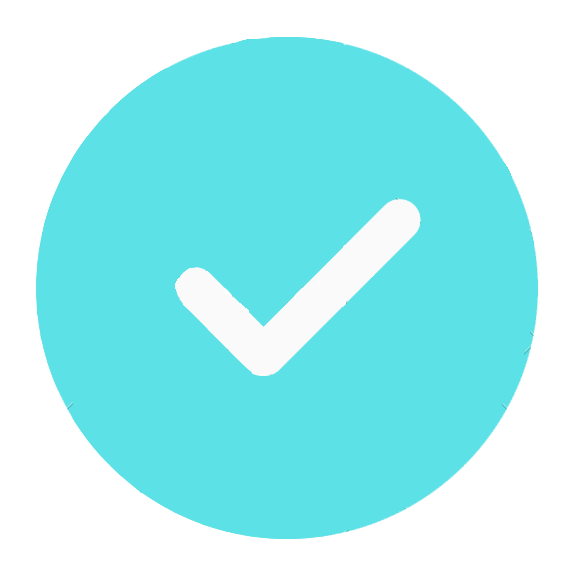
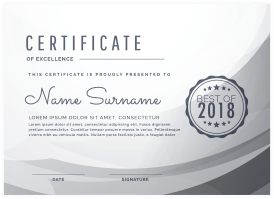
_11zon.jpg)